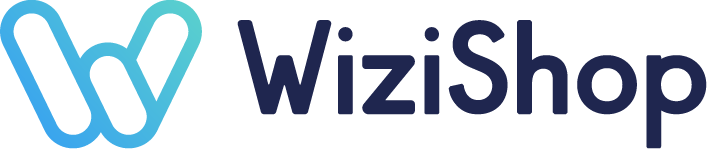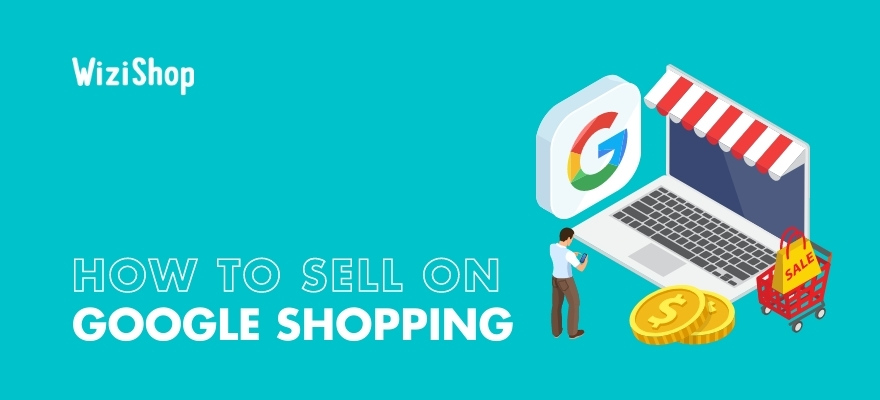Even if you’ve yet to get started with using Google Shopping for your ecommerce business, there’s a decent chance that you’ve used it for your own online shopping. Today, consumers and online retailers all over the world are increasingly taking advantage of the service.
Why?
Because it improves the shopping experience for users and can help businesses grow.
Creating a professional website using an excellent ecommerce solution like WiziShop is extremely beneficial to operating a successful online store. However, if you’re looking to expand your reach, you’ll need to tap into other sales channels too.
If you’ve been considering using Google Shopping as a way to reach more potential customers, now’s a wonderful time to begin!
This article will give you several important tips on how to sell on Google Shopping to achieve even greater levels of ecommerce success in 2021 and beyond!
What is Google Shopping?
Google Shopping is a shopping search engine created by Google. It allows consumers to search and shop for products online while comparing the offers of different online merchants.
Different from the text-only ads you’ll find with Google Ads campaigns,
Google Shopping search results are largely image based. Businesses include high-quality product photos to promote their products and entice internet users to click on their ads to learn more.
The platform allows for both paid and unpaid listings.
When shoppers search for a product or keywords related to a product, the free listings will turn up in the Google Shopping tab on Google’s search engine results page (SERP). In contrast, the sponsored ads can be found in the Google Shopping tab as well as at the top of the SERP.
The option to create both paid and unpaid listings means that even if you have a relatively low marketing budget, you can still take advantage of Google Shopping.
Why sell on Google Shopping?
Because Google Shopping listings feature photos and pricing info for products, they help shoppers compare options from competing retailers quickly. However, the service is not just advantageous for consumers—Google Shopping ads offer many benefits for your ecommerce business too!
The main reason why the platform is a boon for you as an online retailer is that it helps you to reach people who are already interested in your products. Each listing will only appear in consumers’ search results if they’re using keywords related to what you have for sale.
If a user clicks on your ad, it means that they’re already a little bit curious about your product!
Furthermore, because Google Shopping works by bringing consumers straight to the product page on your website when they click on your ad, it improves the user experience. Visitors don’t need to waste any time trying to search for the item and can go right ahead and add it to their shopping carts in mere seconds.
A better experience for shoppers means an increase in conversions.
What’s not to love about that?
Ways to sell on Google Shopping
It used to cost businesses money if they wanted to promote their items effectively on Google Shopping. However, starting in April of 2020 for the US, Google modified its policies and began allowing free listings to show up with the promoted products. Google rolled out the change for other parts of the world later on in the year.
A major catalyst for this change was COVID-19 and the terrible effects it had on the economy everywhere. With the very different economic climate, Google adapted to accommodate struggling businesses.
This wasn’t the only reason for the change, though. Google has had to work increasingly harder to compete with ecommerce giant Amazon. The allowance of free listings on Google Shopping is part of the company’s long-term plan to attract more users and keep them.
Today, no matter what amount you’re comfortable with spending, you have the opportunity to sell with Google Shopping and drive more traffic to your ecommerce website. With free listings, your products will appear in the Google Shopping tab after you’ve uploaded them to Google Merchant Center.
Free listings are a great way to get your products to Google Shopping. However, you’ll likely have to invest in paid ads to actually see a decent increase in sales, as paid ads are generally what shoppers will see first during their searches.
One strategy is to get started with free listings and analyze the performance of your various products. Once you determine which items are the most profitable, you can bolster their success by using them in the paid campaigns that you create.
Steps to begin selling with Google Shopping
At this point, you’re probably more than ready to dive into Google Shopping ads, so here’s a step-by-step explanation to help you get started!
1. Create an account with Google Merchant Center
To launch your journey with Google Shopping, you must first sign up with Google Merchant Center. This is Google’s digital platform where you’ll add information about your business and your products. It’s also where you’ll launch and manage your Shopping campaigns with Google Ads.
As you create your account with Google Merchant Center, you’ll need to answer some questions about your business and provide your ecommerce website’s URL. Note that you’ll have to verify that you’re the owner of the website, which can be done in various ways.
2. Set up your primary product feed
This next step involves inputting all of the important details for your store’s products so that Google is able to locate and show them for applicable search queries. To create your product feed in Google Merchant Center, head to the “Feeds” area under “Products.”
Next, go to the “Primary feeds” and click the blue “plus” button. The platform first determines who to show your products to by having you enter your country of sale and language. After naming your product feed, you’ll then need to decide how you want to input the information for your products.
You’ll have several options from which to choose for the input method, including via a Google Sheet, a scheduled fetch, files uploaded directly, or a website crawl.
Google requires quite a few details for every product that you’re adding to your feed. Be sure that if you’re uploading your own Google Sheet to the system, you provide the complete list of data requested to avoid upload errors if possible.
Once you’ve uploaded your primary product feed successfully, you can access it whenever you’d like to make any necessary changes or updates.
3. Connect your Google Merchant Center and Google Ads accounts
If you want to increase the visibility of your product listings and try to get them to appear at the top of the SERP, you’ll need to create paid Shopping ads. To start, connect your Merchant Center account with your Google Ads account.
This step involves first requesting to link the two accounts from the Merchant Center side and then approving the request from the Google Ads side.
While in Merchant Center, head to the top right-hand corner of your screen, click on the three vertical dots, and click “Account linking.” If you’ve already got a Google Ads account, select “Link Account” and enter the customer ID for that account.
You may alternatively create a new Google Ads account if you don’t already have an existing one by choosing “Create Account.”
Don’t forget to click “Send link request” at the end and log in to your Google Ads account to approve the request.
4. Create a Google Shopping campaign
After linking your Google Ads account, you’re ready to design your first Shopping campaign!
Begin by ensuring that you’re logged in to Google Ads. On the left-hand side of the screen, select “Campaigns,” click the blue “plus” button, and click “New campaign.”
Now, it’s time to choose a campaign goal: sales, leads, or website traffic. Sales campaigns are used to increase sales, while leads campaigns are for generating sales leads by having visitors show their interest via completing an action. Finally, website traffic campaigns encourage people who are truly interested in your products to visit your site.
Determine which option is best for your business, and then select “Shopping” as the campaign type.
Next, decide on your campaign subtype, which can be either Standard Shopping or Smart Shopping. There are several differences between the two,
notably that you’ll have more control with the Standard option but can reach more consumers with the Smart version.
For our purposes, let’s say that you’ve chosen to do a Standard Shopping campaign. Afterwards, you’ll go ahead and fill out your general campaign settings. These include aspects like your campaign’s name, the Merchant Center account you want to use, your country of sale, and more.
5. Set up your budget and bidding strategy
A critical part of creating your Shopping campaign involves deciding on how much you’re willing to spend and how you want to bid. The amount you enter in the “Budget” section is how much you want to spend on average per day for your campaign.
Although the platform might place bids that are a bit more expensive than your daily budget, it won’t go beyond the total amount expected for the month.
What does this mean? Well, say that you’ve chosen a daily budget of $50 (USD). For Google, this indicates that you don’t want your monthly budget to exceed $1,500 (USD) ($50 x 30 days).
You’ll next have numerous options from which to choose for your bidding strategy.
Manual cost per click (CPC) gives you the most control, as you’ll select the maximum CPC that you want to pay for your ads.
You may alternatively use an automated bidding option such as Enhanced CPC, which adjusts your manual bids automatically on the basis of the chances of a user becoming a customer after clicking on your ad.
As with many variables for Google Shopping, the best bidding strategy for your campaign will depend on your individual goals for your business!
6. Choose the targeting and dates for your campaign
You’re almost done! In this step, you’ll select who you want to see your ads and when you want your campaign to run.
In the “Networks” section, you can opt to have your ads show in the Google Search Network; with Google’s Search Partners; and on YouTube, Gmail, and Google Discover on the Display Network.
While allowing all of these options will help you to reach a wider audience, it can also get expensive. If you’re just getting started, you might want to keep “Google Search Network” and uncheck the boxes for the others.
Next, the default setting for “Devices” permits your ads to appear on all devices, including computers and mobile gadgets like mobile phones and tablets.
The only reasons you might want to limit the devices where your ads can show would be if you have a limited budget and/or you know that your website isn’t optimized for mobile devices and is much less likely to convert visitors.
For “Locations,” you’ll want to select only those places where you’re able to ship products. Avoid advertising in regions where you aren’t actually able to fulfill orders.
Lastly, you’ll fill out the start and end dates for your campaign. If you forget to complete this part, the campaign will simply commence when you’re done creating it and will run indefinitely. Don’t get too hung up on exact timing, as you can always return and adjust this timeframe later.
7. Build ad groups
After finishing up with your settings, the platform will ask you to create ad groups for your campaign.
Ad groups can assist you with bidding organization and deciding which ads to run. It’s possible that you’ll need to have multiple ad groups to design the campaign structure that you desire.
Here, you can choose between two different kinds of ad groups, Product Shopping ads and Showcase Shopping ads. While the former promotes a single product, the latter promotes multiple products simultaneously.
To create a Product Shopping ad group, choose a name for the ad group and determine your maximum CPC bid.
The process is a bit different for creating a Showcase Shopping ad group. You’ll again select a name for the group, but you’ll need to set a maximum cost per engagement (CPE) instead.
Here, “engagement” is when anybody clicks on your ad to expand it and remains there for a minimum of 10 seconds. Then, decide what products to feature in the ad.
After clicking “Save,” your campaign is ready to go, and your products should soon start appearing in the search results for relevant search queries!
Best practices for selling on Google Shopping
There’s no doubt that Google Shopping is an extremely beneficial avenue for your online to reach a wider audience and grow your business. To ensure that you’re getting the best results possible for your efforts on the platform, here are a few recommended actions to take.
Update your product feed as needed
Although it takes a bit of time to create a complete, accurate product feed, it’s not something that you can simply forget about after you’re finished. Ensure that it contains easy-to-understand information and stays up to date so that potential customers don’t become frustrated with inaccuracies.
Try segmenting your campaigns
Segmenting your Shopping campaigns involves subdividing products into smaller groups. Yes, it’s easier to just keep your products together, but if you sell a wide range of items, your bid spending could quickly add up if one of your products is associated with a popular search term.
By using segmentation, you increase the chances of having your ads reach relevant consumers and therefore also getting more conversions. There are several ways that Google allows you to segment your campaigns, such as by brand, item ID, category, or product type. You can alternatively use custom labels to create divisions tailored to your specific products.
Add high-quality product images
Great photos of your products are a key aspect of success with Shopping campaigns. Although “high quality” can have different meanings for different people, there are certain things you can do to keep Google happy with your product images.
First, be sure that the lighting in your images is clear and even. A solid background is generally your best bet, with white being the optimal background color to show off the item in the photo.
In addition, avoid adding blurring or other distracting effects to your images. Consumers will likely only give your photos a quick glance, so your products should be the focus!
Think about the user experience for shoppers
It’s very possible that some shoppers’ first impressions of your brand will be through Google Shopping. You’ll therefore want to ensure that you provide them with the best experience possible.
Along with an excellent photo of your product, each listing of yours should feature accurate details regarding your product descriptions and pricing. The better the information you provide up front, the more likely that users will click on your ads and enjoy shopping with you.
Consider remarketing to get more conversions
After your campaigns have been running for a little while and you analyze their results, you might start to notice certain patterns for how people are interacting with your store. With Google Shopping remarketing lists, you can retarget consumers who’ve previously checked out your website and left to boost conversions.
For instance, you can segment your customers in groups like shopping-cart abandoners, loyal customers, or those who’ve paid multiple visits to your site. With the help of remarketing, your ads have a greater chance of appearing to these users again the next time they perform a search after visiting your store.
Make sure that your product titles and descriptions are optimized
I’ve already mentioned the importance of great product photos for Shopping ads, but the titles and descriptions for your ads are crucial as well.
The product title is likely to be one of the first things a shopper sees when viewing your ad. Furthermore, Google uses your ad’s product title and description to determine the relevance of your ad to a search query.
Using keywords in your title and description that accurately describe your product and are equal to the ones people include during their searches is highly recommended.
Don’t forget about customer reviews
Reviews are an important feature for any ecommerce business, no matter what product is sold. They assist in building a brand’s reputation and can encourage on-the-fence shoppers to become loyal customers.
Customer reviews provide another benefit in Google Shopping, as Google will generally place items with high ratings higher in the ad results. Shopping ads can include product ratings and seller ratings, so it’s advantageous for your business to request that customers leave reviews for both.
In addition, make sure that you respond to reviews promptly and respectfully. Shoppers usually don’t mind if they see that you’ve got a few negative reviews. However, the way in which you respond to those reviews is critical and can quickly either discourage or attract potential customers.
Conclusion
Whether your aim is to attract new visitors to your website or give existing customers another way to discover your products, Google Shopping can be a great channel to add to your sales strategy.
Now that Google allows businesses to list their products for free, there’s never been better a time to give it a try. As you set up your account with Google Merchant Center and input product data, keep in mind the handy tips mentioned in this article to ensure an experience that’s as seamless as possible!