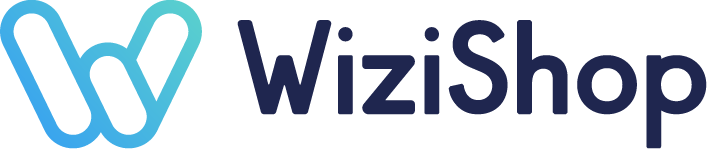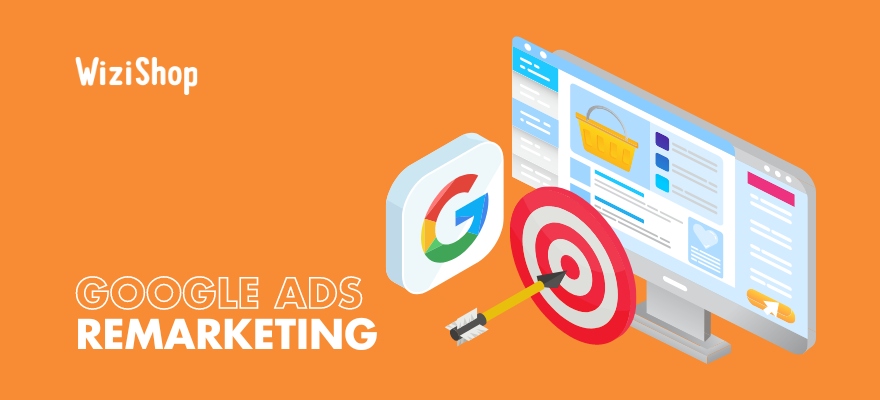We've all heard of remarketing or retargeting (the concept behind these two expressions being the same). More than just a business term, remarketing or retargeting is a strategy that consists of retargeting users who have already interacted with your brand but have not yet converted, using personalized ads to encourage them to take action.
Remarketing is one of the most relevant advanced features in terms of performance improvement on Google Ads. For example, if a prospect has already visited a page of your online store without making a purchase, you can choose to retarget them with remarketing campaigns to offer them the product they visited while browsing a news page, a media site, or a YouTube channel, for example.
This type of dynamic campaign is an excellent way to target qualified users, already interested because they’ve already performed one or more actions on your online store. It also allows you to collect relevant information for the optimization of your retargeting campaign and to refine the user path.
Google Ads remarketing: FAQs
What is retargeting and how do you use it?
Google Ads remarketing is an advertising solution proposed by the internet giant in addition to the text ads found on the search engine.
Remarketing or retargeting uses many online formats (Display, Search, Video, Google Smart Shopping, etc.) to display ads for products that may be of interest to the internet user following previous visits to online sales sites.
Google Ads (formerly Adwords) remarketing campaigns are made to display ads to potential customers who have already visited your website or mobile application.
This powerful technique works differently from text-based Google Ads campaigns based on keywords. With remarketing and especially dynamic remarketing for ecommerce, it’s the actions of the users that’ll determine the advertising proposed on the websites, on the display banners.
In fact, we’ve all already come across this type of campaign. For example, say that your online store offers surfboards. Your potential customer wants to compare different offers before buying the best surfboard.
With your Google Ads campaign, the consumer will have discovered your catalog by searching "pink surfboard" on the search engine. Once they’ve consulted your products, if they don’t convert by buying on your ecommerce site, they’ll certainly continue their search by consulting other websites. During their navigation on the websites, the products that they’ve consulted on your site will be displayed, and you’ll be able to remind the user of the existence of your products during their discovery and comparison phase.
This technology is possible thanks to the existence of cookies, in order to improve the shopping experience of online consumers.
What are the benefits of remarketing?
There are many advantages that drive online merchants to create Google Ads remarketing campaigns:
- The cart abandonment rate is greatly reduced for a better conversion rate.
- You can learn more about the behavior of prospects towards your catalog (interests, top products, trends, etc.).
- You can better understand the buying process of prospects and the friction points on your website during the user journey thanks to tracking information.
- Your brand is present online and your ad campaigns will boost its recall.
- Your advertising budget is optimized due to Google's algorithms in order to offer your ads only to qualified leads who’ve already interacted with your site.
- This allows you to reach the objective of increasing your revenue because of the increased qualified traffic on your online sales site.
How do you set up a Google Ads retargeting/ remarketing campaign?
Often associated, wrongly, only with the Display network, many advertisers think that it’s only about banner campaigns broadcasted to an internet user following a previous visit on a website or a product page. But this would limit this functionality that’s widely recommended when you want to optimize your Smart Shopping campaign or other type of campaign involving Google Ads in order to improve a cost per acquisition or a return on advertising investment.
Today, in the management of Google Ads campaigns, it’s possible to do remarketing on the Google search network via ads appearing on the search engine, the Display network, on YouTube, or even to sell on Google Shopping according to your advanced settings.
We’re going to provide you with a guide that includes 7 steps to present you with the basic principles and to set up your remarketing campaigns on the search network.
1. Link your Google Analytics and Ads services
To start setting up ads and creating a new campaign, you must first link your accounts.
To do this, here's the path to take:
Admin > Product Links > Google Ads Links > select the right Google Ads account to link. When associating the accounts, select the option Enable personalized advertising.
This will make it easier to import remarketing audiences.
It’s possible to create audiences from all Analytics data (audience data, behavioral data, etc).
For example, we can create the following lists:
- all site visitors,
- cart abandonment,
- time spent on the site,
- page views,
- visitors who have already purchased on the site,
- etc.
2. Activate multiple audiences
Before creating your remarketing lists, it’s advantageous to determine which behaviors of your site's users could translate into an interest for your services or products. This exercise will tell you which lists you should create first.
You’ll then create audiences that are relevant to your brand and your campaigns.
To create your lists, go to your Analytics account: Admin > select a property > Audience Definitions > Audiences > + New Audience
You’ll then have access to the audience creation. You’ll be able to set up all the audiences necessary for your retargeting campaign to run smoothly.
If you don't use Google Analytics, you can create your audiences on Google Ads. You’ll have to install the Remarketing Tag on your website with Google Tag Manager by creating a new tag.
3. Define the parameters of your remarketing lists and cookies
Once you’ve defined your targeting, you can now determine the period during which the internet user will stay in a precise audience, thus the period during which they’ll see your remarketing ads.
You’ll then have to define the time value of your cookies. The cookie has a validity period set by default on 30 days, but the period can reach up to 540 days for Google search network ads.
Several criteria are to be taken into account in order to determine the right duration of a cookie, such as your number of new visitors, the actions you take following a first purchase on your site, the type of products you offer on your online sales site, or the time needed for customer conversion between the discovery phase and the purchase on your ecommerce site.
4. Exclude lists from your dynamic campaigns
It’s possible to add a list to your campaigns to exclude users from this audience.
In ecommerce, it’s beneficial to exclude the list of recent buyers
(less than a month or less for example). It’s then not necessary to retarget them right after their purchase, which will allow you to save on your budget and to target the most qualified users.
It’s clear that this type of user doesn’t have a need to see your brand too often, at the risk of pushing them away from your site.
5. Create your ads and determine what budget to put in them
The creation of a remarketing campaign requires the same process as when you create a classic Google Ads campaign, except that when you choose the targeting, you’ll have to select one of the previously created audiences.
In the Google Ads interface, go to All campaigns > + Campaigns. Your marketing objective will have been selected, whether it’s a sales or visibility objective: it’s up to you to determine it!
6. Adapt your advertising messages in the Search
If you’re creating a remarketing campaign that only targets a specific group of users (who’ve added items to their shopping cart, visited your pages several times, etc.), it makes sense in this case to adapt your messages to the audience and especially to their behavior on your site.
For example, you can highlight a special offer in your ads, in order to encourage people to take action who’ve already had contact with your offers but haven’t immediately signed up.
In addition, when defining keyword matches, you can choose more generic conditions and less restrictive match types since you’re already addressing a qualified audience.
7. Evaluate the performance of your remarketing actions
Finally, as you’ll discover when learning how Google Shopping works or how any tool of the Google Ads advertising platform functions, it’ll be possible to follow the remarketing performance to evaluate and adapt your actions.
Your KPIs will depend on the type of campaign (Display, Search, Shopping, or Video, for example). Nevertheless, key data will be monitored for all campaigns, such as cost per acquisition (CPA), cost per click (CPC), number of impressions, etc.
Think about testing several audiences to retarget by modifying the characteristics (product page view, add to cart, add payment method, etc.).
To take it to the next level, you can call upon specialized agencies to optimize your Google Ads campaigns, whether they involve Google Shopping ads or other types of ads.
Now that you know the main steps of Google Ads remarketing, you just have to start using this type of online advertising and create your first ad to boost your ecommerce revenue thanks to the increase of your traffic on your pages and the optimization of your conversion rate.
Do you want to start selling online? Try WiziShop for free and discover more than 400 features, 50 SEO optimizations, and ultra personalized follow-up. Plus, you’ll benefit from free complete ecommerce training.
Try WiziShop free for 7 days
THE EASIEST NO-CODE ECOMMERCE SOLUTION✅ No credit card required
✅ Access to all features
✅ No commitment