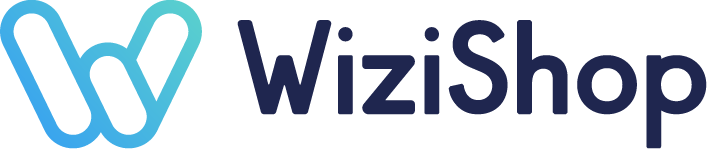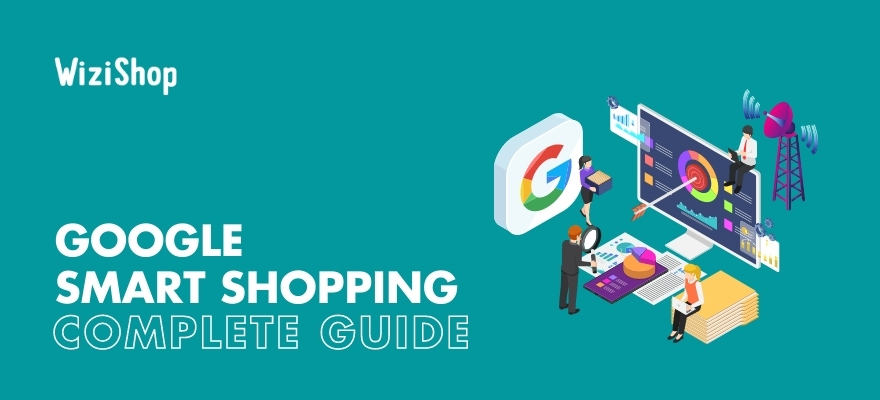As the owner of an online store, you’re bound to have a lot going on. From managing your ecommerce website and shipping orders to developing a wide range of enticing content for all of your social media accounts, there’s always another task right around the corner.
While that means that your life as an ecommerce entrepreneur will never be boring, it doesn’t hurt to look for new ways to streamline various processes where you can. After all, your time is a valuable resource, and there’s no sense wasting it needlessly!
If you’re already advertising your store’s products on Google Shopping and taking advantage of the many benefits that the platform has to offer, you can simplify your campaign management by availing of Smart Shopping.
What is Google Smart Shopping?
When you decide to promote your ecommerce business’s products on Google Shopping, your ads will be created using the product data that you’ve added to Google Merchant Center.
To better manage and organize your ads, you’ll need to create Shopping campaigns in Google Ads. When doing so, you’ll be able to choose between two different campaign subtypes: Standard and Smart.
With Standard Shopping campaigns, you’re required to manually set up the campaign yourself. Depending on the complexity of your ecommerce business, this can be a somewhat lengthy process.
If you’re looking for a more easily manageable option, Smart Shopping might be right up your alley!
Smart Shopping is a newer type of campaign by Google that works as a combination of Standard Shopping and display remarketing. Using machine learning, Google takes the data in your product feed to build and show product ads across numerous networks.
As an advertiser, you’ll have very little to do on your end. This is where the “Smart” aspect comes in!
Reviewing numerous combinations of the different image and text assets in your feed, Google’s system automatically determines and displays which ads it deems to be the most relevant.
Your product ads will appear to a target audience chosen by Google at the optimal moment, which is based on how likely a particular ad is going to lead to a sale.
One thing that makes Smart Shopping different from Standard Shopping is that it relies on predicted intent.
When deciding where and when to display your ads, Google examines shoppers’ search queries but also considers its algorithm’s knowledge of those users and their previous purchasing behavior.
If you have an extensive product catalog and are feeling super ambitious, you’ll be happy to note that Google allows advertisers to create up to 100 Smart Shopping campaigns simultaneously in Google Ads!
However, to ensure the best performance of your campaigns, Google suggests combining them when you can.
What are the benefits of Smart Shopping campaigns?
Smart Shopping offers ecommerce entrepreneurs a variety of advantages that can help make running their campaigns easier, allowing them to focus their resources on other parts of their business.
Here are a couple of reasons why you might want to include Smart Shopping in your marketing strategy!
You’ll save time
Creating Smart Shopping campaigns is generally pretty quick and easy compared to Standard Shopping campaigns. What’s more, you won’t need to put a ton of effort into managing or optimizing a Smart Shopping campaign once it’s launched.
With automatic bidding, Google will place your campaign’s ads with the goal of maximum conversion value while considering the budget that you set.
To establish patterns that can help lead to greater conversion value, Smart Shopping campaigns examine data obtained from customer preferences, queries, intent signals, and more.
As this occurs automatically, you won’t need to spend as much time making setting adjustments for your ads on a daily basis.
Your ads can reach a broader audience
An additional advantage of using Smart Shopping campaigns in your online store’s marketing strategy is that they allow for more visibility of your products. Besides appearing to shoppers in the Google search results and on the Shopping tab, your ads may show up on the Google Search Network, Display Network, Gmail, and even YouTube!
Google will automatically allocate your bidding budget across the various placement possibilities according to how each ad performs.
The increased visibility that Smart Shopping campaigns offer means that your ads can be seen by even more current and potential customers alike as they’re searching or viewing different types of content on the web. This can then lead to a boost in website traffic, brand awareness, and sales for your business.
How does Smart Shopping differ from Standard Shopping?
Though both Smart Shopping and Standard Shopping campaigns can do wonders for your ecommerce business, it’s possible that one option is going to make more sense for you than the other.
When determining which campaign subtype is likely to be the most effective for your online store, you’ll want to consider their various differences, which are mostly related to automation and data.
With Smart Shopping campaigns, everything is automated. It’s easy to set up and manage, saving you time from start to finish. However, you won’t have the control that you get with Standard Shopping.
For example, while you can use location targeting with Smart Shopping, it’s limited to countries only. In contrast, with Standard Shopping, you can also target specific regions, cities, or zip codes, depending on the country.
In addition, with Standard Shopping, you can add negative keywords to your campaigns. These are specific terms that you don’t want your ads to appear for during searches.
Advertisers will generally use negative keywords when they find that their ads are showing up for searches that aren’t relevant to what they’re selling.
Unfortunately, you won’t be able to avail of this feature with the Smart version. Depending on the types of products that your site sells, this could be a minor inconvenience or a major hindrance.
Another difference between the two campaigns is that Smart Shopping needs historical data to run efficiently and effectively. This is why it can take a few weeks before you start to see positive results when launching a campaign.
With Standard Shopping, though, you don’t need any previous data to get started. You can simply create your campaign and allow it to run!
How do you create a Smart Shopping campaign?
Smart Shopping campaigns are relatively simple to set up, but there are a few steps that you’ll need to complete along the way.
1. Ensure that you meet the requirements to participate
While Google Shopping ads can be used by all kinds of online retailers to promote a wide range of products, Google does have certain conditions that advertisers must follow. In fact, not abiding by these rules can cause Google to not approve your products or even suspend your account.
Besides reviewing the general requirements for Shopping campaigns, you’ll want to take a look at the policies for Shopping ads for more detail concerning prohibited content and practices.
2. Get set up in Google Merchant Center and Google Ads
Before you can create a campaign, you’ll need to sign up with Merchant Center and Google Ads if you haven’t already done so. After you’ve linked the two accounts in Merchant Center, you can then work on building your Google Shopping feed to provide your product data.
3. Build your Smart Shopping campaign
When you’re all set up in Merchant Center and Google Ads, you’re ready to create your first Smart Shopping campaign. If you’ve previously launched Standard Shopping campaigns, you’ll already be familiar with the first few actions.
Make sure that you’re logged in to your Google Ads, and go to “Campaigns.” To add your new campaign, simply click the + button and choose “New Campaign.”
You’ll then be prompted to choose your campaign’s goal and the campaign type. Here, you should select “Sales” and “Shopping” respectively.
Note that Google only allows your campaign to be linked to a single Merchant Center account. If you have multiple Merchant Center accounts, ensure that you choose the one that includes your products that you want to advertise with this new campaign.
From here, choose “Smart Shopping” under “Campaign subtype” and click “Continue.”
4. Set your budget
After you pick a name for your campaign, you’ll need to set an average daily budget.
It’s important to consider that Google will prioritize your Smart Shopping campaigns over your other Shopping and display remarketing campaigns if they advertise the same products.
For this reason, you may want your budget to equal the amount of your other campaigns combined to keep your overall spending consistent.
5. Determine your bid strategy
The default setting for Smart Shopping campaigns involves the system setting bids in a manner that’s designed to maximize your ads’ conversion value. Taking the average daily budget that you set, Google strives to help your ads achieve the highest revenue possible.
In addition, you may choose to include a target return on ad spend (ROAS), but this is completely optional. If you do decide to have a target ROAS, your campaign will integrate it after it’s accumulated a sufficient amount of data regarding conversions.
6. Choose your products
This next step involves selecting what products you want to include in your campaign. Keep in mind that if you don’t choose particular items, it’ll be possible for your entire product feed to show up in your ads.
Depending on your goals, this may be exactly what you want, but if not, it could end up causing your ads to not perform as well as you’d like!
7. Upload assets
Another step that you’ll need to take with Smart Shopping is to upload assets, which Google uses for responsive remarketing ads that may appear on the Display Network and YouTube.
Logo
You may have already added your business logo to Merchant Center. If not, though, you can do so during this step of the process. Here are some of Google’s suggestions for logos:
- Add copyright symbols
- Use a simple design
- Don’t make the text too small
- Use a transparent background if possible
- Keep the file size 5 MB or smaller
- For square logos, use a 1:1 ratio
- For landscape logos, use a ratio with a width greater than 1:1 but less than 2:1
Image
Next, you should supply a marketing image that accurately depicts your ecommerce business. The following are best practices for images, as noted by Google:
- Use a landscape image
- Ensure that the ratio is 1.91:1 and that the image measures 1200 x 628 pixels (or at least greater than 600 x 314 pixels)
- Include text if you'd like, but it shouldn’t take up more than 20% of the space on the image
- Keep the file size 1 MB or smaller
Video
Video ads can help your store’s ads reach an even greater number of potential customers. If you want to use videos in your Smart Shopping campaigns, you’ll first need to upload those videos to YouTube. You can then provide the links to those videos when you’re creating your campaign.
Google can alternatively create videos for your campaign by combining other assets that you provide if you don’t supply videos yourself.
Be sure to implement the following suggestions from Google if you decide to avail of this optional asset:
- Each video should be 30 seconds or less in length
- Use an aspect ratio of 16:9, 1:1, 4:3, or 9:16
- Note that only YouTube links are allowed for videos
Headline
Finally, you can also add short text to highlight a special offer or another type of marketing message to your ads. Keep in mind that these headlines will only be included if the ad has enough space.
Here are a few essential points to remember if you want to use headlines in your campaigns:
- Short headlines shouldn’t have more than 25 characters
- Long headlines shouldn’t have more than 90 characters
- Be specific and don’t provide repetitive information
- Use language that’s relevant and likely to appeal to your target audience
- Avoid using the same text that you have for the product’s description
- Don’t use punctuation at the end of short headlines
To save yourself time, it’s advantageous to have your assets ready to go before you create your campaign. Furthermore, be sure to check out the full list of Google’s best practices for Smart Shopping campaign assets.
8. Finalize your campaign
You’re almost done!
As a final step, you’ll want to preview your potential ads that may show, as they’re able to appear in a wide range of layouts on the Display Network.
Once you’ve finished, you can go ahead and click “Save.”
Best practices for Smart Shopping campaigns
Although Google takes care of a lot of the work for you when you launch a Smart Shopping campaign, there are certain actions that you can take to increase the chances of success.
Here are just a few things that you’ll want to consider doing when you decide to implement Smart Shopping campaigns for your own online store.
1. Begin with a single product category
While many online retailers love the automation that Smart Shopping offers, others may be a bit more hesitant to hand over so much control. If you fall into the latter category, you may want to start out with a test campaign using a small product group.
This way, you can leave the rest of your products in Standard Shopping campaigns and determine how well the test campaign does in comparison. After you’ve given your initial Smart Shopping campaign an adequate amount of time to run, you can better ascertain if it’s going to be an effective strategy for the rest of the items in your catalog.
2. Be careful with how you group products
As you start to include more product groups in your Smart Shopping campaign, you’ll want to pay attention to how you segment products to ensure that you get the best results for your efforts.
For instance, you might group products based on product tape, category, price, brand, and other attributes.
In addition, you can opt to create custom labels to suit your ecommerce business’s individual needs. Popular attributes to use for subdividing products with this option include selling rate, season, profit margin, and more.
Note that you may need to restructure product groups occasionally as consumer preferences change or you find that certain items are suddenly outperforming others by a longshot.
3. Try out different kinds of ads
Shopping ads may be the focus of your efforts with Google Shopping, but Smart Shopping campaigns use other ad types as well.
If you’re looking to expand your efforts on the platform, you may want to also consider experimenting with local inventory and Display ads if they’re applicable to your business.
4. Use conversion tracking
By setting up conversion tracking in Google Ads for your Smart Shopping campaigns, you can track important conversion events as they occur. While the most relevant type of conversion event for your business is likely to be online purchases, other events such as signups, form submissions, and site visits can also provide you with helpful data.
Using the daily budget that you set, Google will automatically maximize the conversion value of your campaigns. Keep in mind that if you don’t want to set up conversion tracking, you can still avail of Smart Shopping. However, Google may limit how much you can spend for your campaigns.
5. Ensure that your product feed is optimized
If you’re already operating Standard Shopping campaigns, you probably have a pretty good understanding of the importance of Google Shopping feed optimization.
However, it’s just as critical that your product feed is optimized when you create Smart Shopping campaigns, despite all the automation that accompanies this option!
Google uses the data in your product feed to decide when and where to show your ads, so it’s imperative that your feed is in excellent shape. Furthermore, you should regularly monitor your feed in Merchant Center to ensure that it’s free of errors and up to date.
6. Assess the performance of your campaign
After you successfully launch your Google Smart Shopping campaign, you may feel like it’s time to relax. While you certainly deserve to take a break with all of the work that you’ve put into your Google Shopping efforts, know that you can’t forget about your campaigns completely!
Whether you start to see your store’s sales increase immediately or see no change whatsoever, it’s important that you evaluate each campaign’s performance to determine how well it’s doing and if any adjustments must be made.
Reviewing your campaign’s conversion value and return on ad spend (ROAS) can be helpful in examining its performance. If you’re interested in checking out data for specific product attributes, you can view predefined reports in Google Ads. You can also take a look at the number of clicks, conversions, and impressions for your campaign to see how well it’s doing.
While you might be tempted to review all the data regarding your campaign’s performance immediately after its launch, it’s generally best to wait at least 15 days before making any major changes.
If your campaign’s doing well, you can start to gradually add in more product groups. However, if its performance is not what you’d hoped, try to figure out exactly what the cause is.
It’s possible that you might have to update your product pricing or provide better images to show off the items that you have for sale. You alternatively may need to make changes to your product descriptions or titles to help attract more customers and boost sales.
Are Google Smart Shopping campaigns the right option for your business?
Google Smart Shopping campaigns can be a beneficial addition to many online retailers’ marketing strategies, but they aren’t for everybody.
For those who are completely new to Google Shopping or have limited knowledge about the platform, Smart Shopping campaigns are an easy way to get started. They’re also a great choice for busy ecommerce entrepreneurs who simply lack the time to manage their campaigns themselves or prefer to devote their energy elsewhere.
Furthermore, online stores with tons of conversion data and extensive remarketing lists will likely find that going the Smart Shopping route is an excellent choice for promoting their products.
However, if control is more important to you than convenience, it may be better to stick with Standard Shopping campaigns.
For example, if you want more authority about who your ads appear to or want to adjust your campaign goals based on real-time data, Smart Shopping is probably going to end up being rather frustrating.
Speaking of types of products, if you’re trying to advertise extremely niche goods, it’s quite possible that there’s not a lot of data available for those items online. This means that Google may have difficulties creating ads that will help your store to become more profitable.
Fortunately, there’s no need to stress too much about trying to decide between the two kinds of campaigns...
This is because Google allows you to run both simultaneously!
You don’t have to go all in from the very beginning if you’re still on the fence about Smart Shopping. You can always start off with a smaller campaign that includes one product category and slowly start to include other items when you can better gauge the campaign’s effectiveness.
Note that if you do determine that Smart Shopping is the right choice for your business and want to add all of your products, you may want to pause any Standard Shopping or display remarketing campaigns that you’re currently running.
This is suggested by Google to ensure that your bid budget doesn’t get eaten up too quickly and that the other campaigns don’t hinder the machine learning used by Smart Shopping.