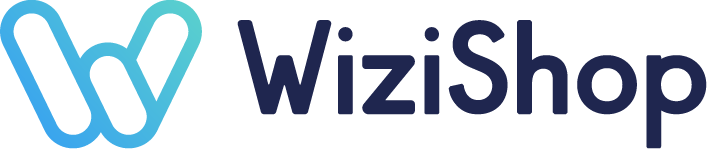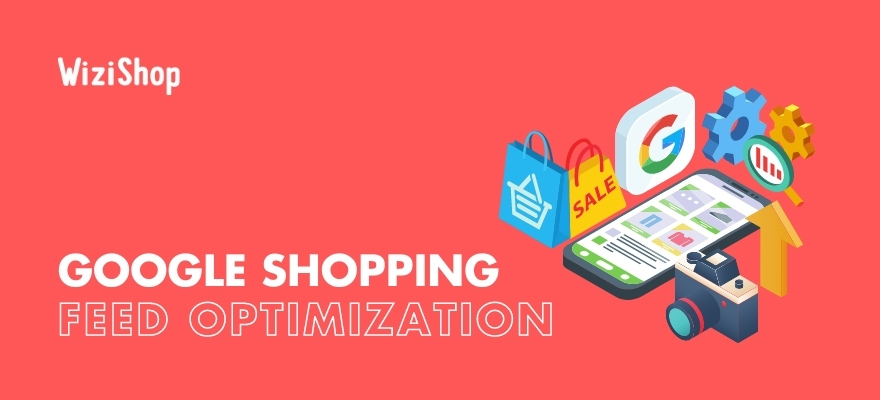The product feed that you create in Google Merchant Center is what Google will use as the basis for all of your future Shopping campaigns. It’s therefore essential that you dedicate a decent amount of time and attention to ensuring that your feed is the absolute best it can be!
Feed optimization is advantageous for your business for two main reasons.
First, it’ll improve the feed’s performance, earning your Shopping listings more clicks, which should also lead to more sales. Second, it’ll help to save you money with bids if you’re investing in paid ads rather than just free listings, affecting how much Google Shopping will cost you in total.
There are all kinds of actions that retailers can take to optimize their feeds and therefore improve their Google Shopping campaign optimization efforts overall. Nevertheless, here are 10 great recommendations to get you started!
1. Use search-friendly product titles
After product images, product titles are the most important feature of Google Shopping listings. Even if you’ve got an amazing photo for your product, an enticing title can be the determining factor for if a consumer decides to click on your ad.
Furthermore, you’ll need to optimize the product titles for your listings to give them a greater chance of even appearing in the search results in the first place.
There are numerous factors that can have an impact on how high your listings will rank on Google Shopping. These include brand, attributes, manufacturer part number (MPN) or style number, excessive capitalization, HTML problems, and readability of your text.
Google allows you to use a maximum of 150 characters in a product title, but depending on screen size, shoppers may only see the first 70 characters. For this reason, be sure to add the most important information at the beginning of the title.
In addition, put yourself in your prospective customers’ shoes. You want your Shopping listings’ titles to be as clear as possible to avoid confusing consumers.
Don’t use words in languages different from the language your ads target, unless those words are commonly known in your language. Keep your wording professional and use correct grammar.
2. Include relevant keywords in titles and descriptions for your products
One of the ways Shopping ads differ from text-only ads on Google is that you’re bidding for clicks rather than keywords. Nevertheless, keywords still play a critical role in the success of every Shopping campaign.
Knowing what words or phrases the members of your target audience are likely to be utilizing in their search queries can assist in getting your listings to rank higher in the search results. It’s definitely worth doing some research to determine which keywords are optimal for your product title and description alike.
Keep in mind that for product titles especially, it’s not just which words you use but the order you put them in that can affect your ad’s ranking.
For example, if your product is by a well-known brand, it’s good to put the brand name in the very beginning of the title. However, if the brand is unlikely to matter as much with shoppers, you might want to add other descriptive words first.
Keywords are important in your product descriptions as well.
Google also reviews the details that you feature in your descriptions when deciding whether your ads are relevant to shoppers’ searches. The keywords that your descriptions contain should emphasize the most important features of your products.
Finally, optimizing your product titles and descriptions isn’t something that you can do once and then forget about. As new keywords become popular in searches, it’s a good idea to update your titles and descriptions accordingly.
3. Write detailed descriptions
Although Google allows for up to 5,000 characters in product descriptions, remember that many consumers might be pressed for time when shopping online.
It’s generally best to have the most essential information in the first 160 to 500 characters.
Be specific in the details that you provide, as this will better aid shoppers in determining if your product suits their needs. Don’t forget to add the features and visual attributes that are most relevant to your product.
For instance, consider including factors like brand, size, material, product type, pattern, texture, special features, intended age range, design, and technical specifications. If there are different variations of your product, you’ll want to be sure to supply those defining characteristics as well.
There’s one last point that’s worth mentioning here. While your product descriptions in your Shopping listings might use language that’s similar to that of your products’ landing pages on your website, they should be written separately rather than copy and pasted.
4. Utilize the “google_product_category” and “product_type” attributes well
Every product in your feed will be put in a specific product category automatically. The category possibilities come from Google’s official product taxonomy and help Google organize and classify merchandise on the Shopping platform.
Selecting the correct categories for the goods that you have for sale is important. This is due to Google using them to determine when your listings are relevant to search queries.
To ensure that your listings appear to the most pertinent searches, try to use a category with at least two or three levels. If you sell silk headbands, for instance, you could just select “Apparel & Accessories > Clothing Accessories.”
However, using “Apparel & Accessories > Clothing Accessories > Hair Accessories > Headbands” would allow you to reach better targeted consumers.
Furthermore, providing information in the “product type” section allows you to implement additional keywords to define your product further.
For example, say your online store sells pet supplies. Google would most likely assign a dog frisbee to the following product category: Animals & Pet Supplies > Pet Supplies > Dog Supplies > Dog Toys.
With the “product type” attribute, you even use your store’s own classification system if you’d like to better describe your item. You might add something like the following: Home > Dog > Dog Toys > Fetch Toys > Discs.
5. Use Global Trade Item Numbers (GTINs)
A GTIN is a one-of-a-kind identifier that can be used to locate information about a specific product. Depending on from where the item originates, different kinds of GTINs can be present. Some examples are Universal Product Codes (UPCs) and European Article Numbers (EANs).
Although adding GTINs to feeds is optional, it can be particularly advantageous if your business sells goods that are also sold by other retailers online.
A GTIN will help your product to appear more easily for shoppers searching for the item, also allowing it to show up in a greater number of places.
Furthermore, including GTINs can aid in preventing counterfeit products from entering the market and can bring your listings more impressions.
By adding the (correct) GTINs, you also improve the chances of getting your products to appear for searches using words such as “Best” or “Top” if you’ve accumulated some positive customer reviews.
Despite the benefits that GTINs are able to bring, putting them in your feed may not necessarily be applicable to your online store.
If your business sells vintage or antique pieces or if you’re the only one selling a product, such as if you make it yourself, there’s no need to include a GTIN for these items.
6. Employ best practices for color attributes
When it comes to online shopping, some consumers can be pretty flexible regarding product options, while others know exactly what they’re searching for.
A feature that’s important to many shoppers is the color of an item.
Perhaps you’ve noticed this in your own experience with buying products on the internet. You may have had your heart set on a certain color for a piece of clothing or a new gadget at one time or another.
If that specific color happened to be out of stock or was not the exact shade you were expecting, you were probably at least a little bit disappointed. You may have even decided to not purchase the item at all!
Optimizing the “color” section of your feed can help minimize customer confusion and frustration. In fact, it’s required to provide data in this section if you have Shopping ads for products in the “Apparel & Accessories” category and are targeting any of the following countries: Brazil, France, Germany, Japan, the UK, and the US.
Even if you aren’t required to have color details in your feed, it’s advantageous to do so if this attribute is applicable to the goods that you sell.
You might think that the ideal course of action would be to make your colors as general as possible to appeal to a greater number of search queries. For instance, if your product’s official color on your website is “Seafoam Green,” you might just use “green” as the color in your product feed.
However, Google frowns upon product data that doesn’t match what’s shown on the business’s website and will actually disapprove products in your feed if you do this. While you may want to include standard color names in your product title, be sure to use what the product’s landing page says for the color attribute section of your feed.
Furthermore, if your products are crafted from precious metals, such as for a silver bracelet, add data to both the “material” and “color” sections .
7. Use great-quality product images
It’s crucial that you have excellent photos of your products in your Shopping listings, as they’re what consumers are going to notice first when viewing your ads.
First impressions are key when it comes to ecommerce, especially if there’s a ton of competition for a product. If the images for your products are of bad quality or don’t even show the proper items, potential customers may quickly decide to shop elsewhere.
To boost your ads’ chances of appealing to shoppers, ensure that the link you provide for the “image_link” attribute features the highest resolution possible. This is the URL to the main image for your product, which consumers will see for both paid and free listings.
Google is more inclined to have listings with high-resolution photos appear for applicable searches, as users are more likely to want to click on those images to zoom in and see more detail.
You’ll also want to ensure that the data that you’ve included for the different variants, such as color, material, and size, matches the product image.
Note that your image file size shouldn’t be larger than 16 MB, and the image shouldn’t exceed 64 megapixels.
Don’t add placeholder images or those that don’t actually feature your product.
If you have other pictures that you’d like to utilize besides your main image, you can supply their URLs in the “additional_image_link” section.
Finally, your products will stand out best with a plain white background with no logos or watermarks on the image.
8. Supply up-to-date product data
If you’ve just launched a new ecommerce website, you might not be making a significant number of changes to your product catalog right away. However, as your business starts to grow, updates regarding your product information may become more frequent.
It’s imperative that your feed in Merchant Center features accurate and up-to-date data,
especially for the “price” and “availability” attributes. Providing incorrect information here can result in potential customers’ disappointment when they visit your website and discover that a product is more expensive than what your Shopping ad stated.
Shoppers may be even more frustrated if they find that the item(s) they were interested in are actually already sold out on your website. This frustration can cause you to miss out on future sales if consumers begin to consider your brand untrustworthy.
9. Create custom labels
Custom labels are supplementary fields that you can add to your product feed in Merchant Center. They allow you to subdivide your products into groups that you get to choose yourself, helping you to better tailor your Shopping campaigns to suit your individual business goals.
Note that there’s no one-size-fits-all suggestion for what custom labels to create. However, several frequently used options include segmenting products by season, selling rate, price, and profit margin.
For example, say that you sell clothing for kids. It’s probable that some of your products are going to be more popular during certain periods. By creating a custom label for “season,” you can ensure that your highest bids are going to products that potential customers are most likely to be interested in during that time of the year.
Google permits you to utilize up to five different custom labels. While you’re not required to create custom labels in your feed, they’re an easy way to better organize your data and later assist with campaign optimization.
10. Leverage Merchant promotions
If your online store has been in business for a little while, you’ve probably seen how holding special promotions on your website can increase conversions and product sales. Did you know that you can accomplish the same thing with your Shopping ads?
To further optimize your product feed by making use of Google’s Merchant promotions, you’ll need to first fill in the promotion_id attribute for the specific products that will be featured in your promotion.
Depending on your business, promotion types you might consider are free shipping, “buy one, get one free” offers, percentage discounts, and free gifts.
To create the actual promotion, you’ll need to head to the “Promotions” tab in Merchant Center. Using the promotion builder, you can specify the duration, the promotional code (if you’re using one), and other aspects.
Note that the ability to launch promotions is currently only available in Australia, Canada, France, Germany, India, the UK, and the US.
Final thoughts
While it’s true that feed optimization does take some work, I assure you that it’s well worth it in the long run!
Google Shopping can be a very effective method for growing your ecommerce business. An optimized product feed will help to bolster your efforts and ensure that you’re getting the most out of the platform.
Whether you’ve yet to begin your journey with Google Shopping or are perhaps simply looking for ways to improve your current strategy, feed optimization is crucial.
Use the tips in this article to ensure that your Shopping feed is in the best shape possible, and you’re sure to reap the benefits in no time!