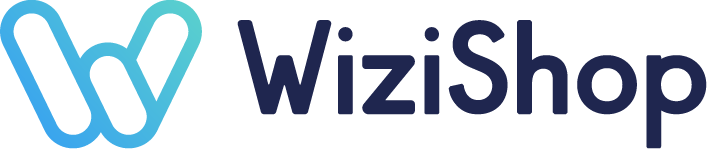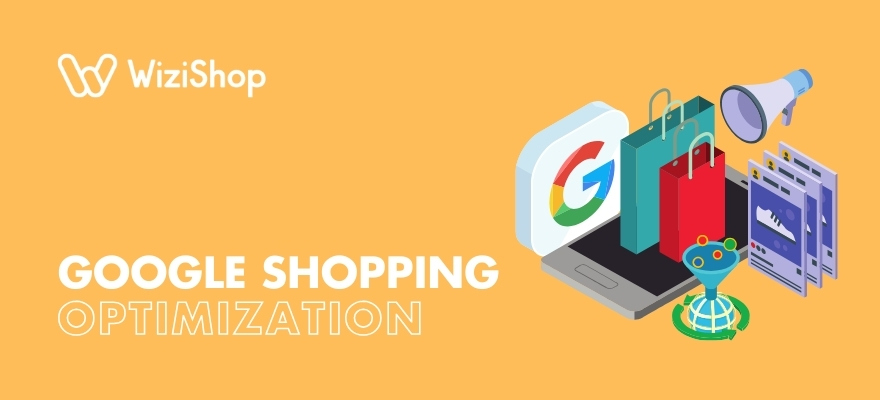One of the main reasons why Google Shopping is so appealing to online retailers is how relatively easy it is to set up and manage.
Yeah, building a product feed requires a bit of time and effort, but once you’ve completed this task, launching Shopping campaigns to promote your products is pretty simple.
This doesn’t mean that you should just let your campaigns run wild and free, though.
Au contraire!
If you’re investing your resources in Google Shopping ads in the hopes of increasing site traffic and conversions, you might as well make the most of your ad campaigns.
To assist you with your efforts to rank higher on Google Shopping, here are the top ways to optimize your Shopping campaigns and give your listings a greater shot at success!
What is Google Shopping optimization?
Google Shopping optimization involves refining product listings and campaign settings to enhance visibility and sales on Google Shopping. This process includes optimizing product titles and descriptions, improving image quality, adjusting pricing, managing inventory, and utilizing strategic bidding.
Effective optimization also involves analyzing performance data to identify trends and opportunities, thereby aligning your campaign with shopper behavior and preferences to maximize return on investment (ROI) and drive more traffic and conversions from potential customers.
How can you optimize your Google Shopping campaigns?
Table of contents
- 1. Optimize titles and descriptions for your products
- 2. Include high-quality product images
- 3. Use segmentation for your campaigns
- 4. Determine which products are your best performers
- 5. Remove products that aren’t profitable
- 6. Leverage product and seller ratings
- 7. Try remarketing to boost conversions
- 8. Modify the networks where your ads can appear
- 9. Take advantage of Google’s Bid Simulator
- 10. Implement negative keywords
- 11. Keep your product feed in Google Merchant Center up to date
- 12. Make bid adjustments part of your strategy
- 13. Give Performance Max campaigns a try
- 14. Avail of A/B testing
- 15. Minimize the number of campaign adjustments that you make at one time
1. Optimize titles and descriptions for your products
Product titles are one of the most important aspects of ads on Google Shopping. An accurate title boosts your chances of having customers who are actually interested in your product to click on your ad.
The title isn’t just one of the more noticeable features of your ad. It’s also what Google uses to decide if your listing is relevant when a user performs a search query.
Optimize your titles by including terms that match what keywords customers are searching for to increase the likelihood of your products appearing for relevant searches.
Although your product descriptions play a smaller role in the success of Shopping campaigns, they’re still important and require careful consideration. In fact, Google announced that beginning in late 2020, product descriptions would start becoming even more essential to campaigns.
Google reviews both the title and description of a product in your product feed when determining its relevance to a search query. You’ll therefore want to use keywords that accurately describe the item that you have for sale.
Avoid the use of keyword stuffing, though, as this can actually deter your ad’s success.
Finally, although the product description in your product feed and the product description on your website will likely use similar keywords and information, they shouldn’t be identical.
Several details you might add to your descriptions for your product feed include product brand, product type, and who the product’s meant for. Additional helpful details are color, material, texture, size, and any special feature that the item has.
2. Include high-quality product images
One of many benefits of Google Shopping ads for online retailers is the use of images, which can help them stand out from competitors. Images are essential to getting users to click on ads and purchase products.
It’s therefore critical that your product photos are clear and display the item in the best way possible. The simple fact is that you’re unlikely to do well with your Shopping campaigns if your product photos aren’t so great.
Google is well aware of the importance of high-quality images and will even deny a campaign if the product photos aren’t good enough.
To prevent this from happening with your campaign, ensure that every product image on your website is excellent, as this is where Google finds photos for featured images.
While what “high quality” means may be open to interpretation, there are numerous guidelines you can follow to boost your chances of Google approval.
For example, you should use clear, even lighting and a solid white background. If a white background isn’t an option, gray or another light color can work well too.
Have the product be the focal point of the image, and avoid making the product appear bigger or smaller than it actually is.
You should also refrain from having any pixelation, blurriness, or other unnecessary effects in the photos that might distract consumers from your amazing products!
3. Use segmentation for your campaigns
One crucial key to being successful with Google Shopping is to segment your campaigns properly. If you sell a variety of products and put them in a single campaign, you might find your budget quickly eaten up by a popular search term for one of your items.
With the way that Google Shopping works, by segmenting your products, you’re more likely to get more conversions than if you keep all of your products together in one campaign. Managing multiple campaigns does take a bit more work, but it can be worth it if you use a smart strategy.
To get started, you can first take a look at the various product feed attributes that Google Shopping has you fill out for your product listings and segment your campaigns that way. In addition, Google will let you create up to five custom labels for each product, offering even more opportunities for subdividing products.
You’ll soon find that there are numerous ways you can go about putting your campaigns into groups. Not all of them will make sense for your online store, so be sure to consider your individual goals for your business.
For a bit of inspiration, here are a few different options you might use for campaign segmentation to improve your Google Shopping strategy!
- Seasonality
This can be a helpful category to segment if you sell items that are more popular at certain times of the year than others. For instance, say your online store offers silk scarves and wool knit scarves.
Those made of silk may be purchased more frequently during the milder months of the year, while those crafted from wool are likely more sought after for the colder periods. If you divide these items into separate campaigns, it’ll be easier for you to notice annual trends and compare performance.
- Price
If your products vary widely in price, you may want to think about creating multiple campaigns for high-value vs. low-value items. Successfully selling expensive products is a different process than that for those on the cheaper end of the spectrum.
It makes sense then that you’ll need to employ different bidding strategies for the two to make the most of your Google Shopping budget. For example, less expensive items will likely sell more quickly, so you might need to be more patient with the time required for pricier products to convert.
- Product category
This can be an effective segmentation category if you sell multiple products from a single brand or if you make your own products. Items sharing the same category will likely have similar levels of performance.
You can therefore use this method to track your product categories and determine the best bidding and spending strategies for each one.
Say that your website sells camping gear. Some of your product categories might include tents, backpacks, portable generators, sleeping bags, and cooking equipment.
You might decide to prioritize the ads for your more expensive products, such as a high-quality tent, over those for cheaper products, like a portable espresso maker.
- Brand
Branding can have a powerful effect on the shopping activities of consumers, both online and offline.
Unless a product is completely new to the market, there are probably multiple brands competing in the market for that item, with some brands having greater popularity than others.
However, a product from a better-known brand won’t necessarily equate to more conversions or sales.
For this reason, if your product catalog consists of different brands, you may want to segment your campaigns to have a better understanding of which of your products performs the best.
- New vs. existing products
If you’re new to ecommerce or don’t plan on adding new products, categories, or brands for a while, this segmentation category may not be so applicable to you.
However, if your store’s been around for a while and you’re adding lots of new items often, it can be advantageous to separate your existing campaigns from the new ones.
You might need to, for example, bid higher for newer products in the beginning. By tracking the performance of your newer campaigns, you’ll be able to see when those products are doing well and when you can start bidding lower.
- Profit margin
Depending on your store’s products, there’s a good chance that some items are going to sell better than others. By segmenting your campaigns by profit margin, you can see which products are making you the most money.
Once you have a better idea of what items are generating higher gross profits for your business, you can rework your Shopping campaign strategy to your advantage.
Because you know which items are getting you the most bang for your buck, you can bid more aggressively on those products to boost your bottom line. Furthermore, segmenting those products that have a lower profit margin ensures that their performance doesn’t hurt that of other items.
4. Determine which products are your best performers
If your online store offers more than one item, you’re bound to find that some of your products are more profitable than others on the Shopping platform.
Learning which goods boost sales and increase conversions can help you to adjust your bidding strategy accordingly. You’ll then be able to focus your efforts on those products that have the highest ROI.
To discover your best-performing products, simply click on the “Reports” icon when you’re logged in to Google Ads. Next, choose “Predefined reports” and then “Shopping.”
From here, you can pick an attribute to help you to see how well your products are doing. If you’d like to view individual items, select “Item ID.”
This report will provide you with a variety of data for each product, including the number of clicks and impressions, click-through rate, average cost per click, and total cost.
In addition, you’ll be able to examine the number of conversions each product earns, along with the conversion rate and cost per conversion.
The information that’s most important in determining a product’s performance will depend on your goals for your business.
However, if, for example, a product is earning lots of conversions and doesn’t have too high of a cost per conversion, you’ll probably want to keep your bids high for that particular item.
5. Remove products that aren’t profitable
As you analyze the performance of your products, you might discover that a certain item isn’t converting any site visitors into new customers or is eating up your profits.
In this case, one approach is to lower your bids for the product. You may alternatively opt to exclude the item from your campaign, which will stop it from appearing on Google Shopping altogether.
This strategy can also come in handy if you know in advance that there isn’t going to be much demand for specific products.
Say, for instance, that one of your items is going to be out of stock for a while, so you won’t be able to offer it to shoppers.
It’s a waste of your budget to be advertising a product that’s not currently available. Temporarily excluding it from your campaign can help ensure that you’re optimizing your bidding budget.
Another example of when it may be better for you to remove an item is if you sell seasonal products.
Socks featuring a Valentine’s Day theme aren’t likely to be super popular during the summer. Excluding this kind of product during certain periods of the year allows you to put your resources toward the items in your catalog that are probably going to get you more conversions!
6. Leverage product and seller ratings
Obtaining reviews for both your products and your business is a great way to boost trust in your online store. This in turn can encourage clicks on your ads along with purchases from new customers.
Keep in mind that to get product and seller ratings to start appearing for your Shopping listings, you must follow Google’s specific guidelines.
For example, to participate in the product ratings program, you should have at least 50 reviews across all of your products. In addition, Google requires you to have at least 100 different reviews from within the past year for your business to get seller ratings to show for your listings.
Of course, the better your ratings, the more that they can help your campaigns!
Ensure that you provide customers with both high-quality products and great service and be proactive about requesting reviews.
7. Try remarketing to boost conversions
Sometimes you’re going to have to work a little harder to win over consumers. One effective method is to employ remarketing, which lets you retarget people who’ve already visited your website and deliver ads to them again after they’ve left.
Take advantage of Google Shopping remarketing lists to segment your site visitors based on how they’ve engaged with your store previously.
For example, you can customize your bids for various categories, including those who abandon their shopping carts, visit your site multiple times, or are loyal customers.
Say that you opt to add “shopping cart abandoners” to your campaigns. This will specifically target somebody who clicks on one of your Shopping ads, heads to your website, and then leaves without making a purchase.
With remarketing, the next time that person visits Google and performs another search, there’s a greater chance that your Shopping ads will show up again. This in turn may persuade them to return to your store and complete their order.
Keep in mind that you can set adjustments for bids for these specific types of audiences as well. That way, you get to choose how much you spend on trying to get previous site visitors to convert into customers!
8. Modify the networks where your ads can appear
As you might recall, when you create a Shopping campaign, you decide where Google can display your ads under “Networks.” The default setting has the boxes checked for “Google search partners” and “YouTube, Gmail, and Google Discover on the Display Network.”
Perhaps you didn’t modify this setting because, after all, the more networks where your ads can show up, the more people who will see them!
However, allowing Google to continue displaying your listings across all possible networks may not be the most efficient strategy for your campaigns. This is especially true if you’re new to the platform.
With “Google search partners” enabled, your Shopping ads are able to appear on non-Google sites such as Amazon, Target, Walmart, and many others.
While this might be beneficial for your business later, it’s generally best to first see how your campaigns perform with the standard Google Search Network.
After you have a good understanding of your campaigns’ basic level of performance, you can better determine if expanding your network selection is advantageous.
In addition, when you enable “YouTube, Gmail, and Google Discover on the Display Network,” Google may display your listings on a wide range of third-party sites. This means that people using YouTube, for example, may see your ads even if they weren’t searching for your products!
Yes, it’s possible that the sight of your ad will trigger something in them to decide to check out the product on your website. However, the chances of that happening are pretty low.
By electing to not use this network, there will be a smaller group of people that see your ads, but as they would be actively searching for your products, they’ll be much better quality leads!
9. Take advantage of Google’s Bid Simulator
Maybe you would like to change your bids for your Shopping campaign but are wary about the impact it would have on the campaign’s performance.
Not to worry—Google’s Bid Simulator can provide some much-needed clarification!
This tool gathers and analyzes information about your campaigns from the past week, examining your ads’ quality, what competing merchants are bidding, and data for your products.
It then takes this data and provides you with estimates for how changes to your bids would have affected your campaigns’ results, including clicks, cost, impressions, and conversions.
The Bid Simulator is able to provide performance estimates for a single product group as well as for a product group that has subdivisions.
To use this handy tool, you’ll first need to be logged in to your Google Ads account. Next, looking at the side navigation area, choose the ad group for the specific campaign that you want to examine.
If you want to analyze a single product group, you’ll need to click on the simulator graph button after locating your preferred product group. This icon can be found in the Max. CPC column and adjacent to the bid.
Once you’re in the Bid Simulator window, you’ll be able to pick various bid options and learn about the effect they could have on your results.
To check out a product group with subdivisions, you’ll follow a similar process, except that you’ll locate your desired subdivided product group and then click on the simulator graph button.
You can then choose “Bid scaling (%)” in the Bid Simulator window to view the impact of percentage changes to your bids.
In addition, the “Product group-wide bid” option allows you to discover the possible effects of different fixed bid amounts for your subdivided product group.
Note that if the Bid Simulator tool isn’t available to you, you may just need to have your Shopping ads run for a longer period of time. This is because the system requires a certain amount of data to be able to offer accurate estimates of campaign performance changes with different bids.
10. Implement negative keywords
As you’ll have discovered by now, although keywords don’t take center stage with Shopping ads like they do with text ads, they’re still important for your Shopping campaigns’ success.
Knowing the terms related to your products that potential customers are likely to be searching for can help you with creating your product titles and descriptions.
Google uses the information that you provide in your product feed to decide when to have your listings show up for relevant searches, but it isn’t perfect.
An equally crucial part of achieving success with Google Shopping, though, is determining which keywords are triggering your ads to appear to consumers who may not actually be interested in your products.
This is where negative keywords come in.
By adding negative keywords to your campaigns, you’re telling Google to stop displaying your ads for those particular search terms.
For instance, if your store sells tarot cards, you might find that your ads are appearing for searches involving “greeting cards.” If the people behind these searches are clicking on your ads but aren’t buying anything, your bid budget is wasting away.
To remedy this issue, you can add “greeting” as a negative keyword for your campaign, ensuring that Google will no longer show your ads for this term.
The Search Terms report in Google Ads can assist you in learning which keywords are prompting your ads to appear.
From here, you’ll also be able to establish which search terms are resulting in the lowest number of conversions so that you can add them as negative keywords for your campaign.
11. Keep your product feed in Google Merchant Center up to date
Google Merchant Center serves as the central platform where you upload and manage your product data. Through Merchant Center, you can make sure that your product data is accurate and rich with relevant keywords, which improves ad relevance and visibility.
Keeping your product feed up to date in Google Merchant Center is essential when it comes to Google Shopping feed optimization. This action is vital for boosting your Shopping campaign effectiveness because it ensures that all product listings feature the correct information and reflect current product information, such as price, availability, and promotions.
This accuracy helps prevent customer frustration and improves the quality of your ads, directly impacting click-through and conversion rates.
To maintain an up-to-date product feed, automate the feed upload process where possible to reflect inventory and price changes in real time. Regularly review and optimize product titles and descriptions with relevant keywords and clear, concise language to improve search relevance.
In addition, verify that high-quality images are used and that all required and optional attributes are filled to enhance the visibility and attractiveness of your listings. Finally, don't forget to utilize the diagnostics tab in Merchant Center to identify and rectify any issues promptly.
12. Make bid adjustments part of your strategy
A bid adjustment modifies your ad bids by a certain percentage, allowing you to increase or decrease ad frequency based on specific factors. This helps target more valuable clicks and optimize ad performance.
Although these adjustments can change the cost per click, they don't affect your overall average daily budget. This strategic control can aid in improving your ROI by aligning spending with ad effectiveness.
In order to check out bid adjustments, simply head to your Google Ads account and go to the page menu on the left-hand side of the screen. Here's a list of different types of bid adjustments you might find beneficial for your Shopping campaigns.
- Device
Say that you discover that, for example, you earn most of your sales from users on mobile devices, followed by desktop computers, and then tablets. With the device bid adjustment, you can modify your bidding based on the device used to make the most of your spending.
This type of bid adjustment can be employed for both campaigns and ad groups. Note, however, that if you decide to apply a device bid adjustment at both the campaign level and within a specific ad group, the bid adjustment set for the ad group will take precedence in determining your bid.
- Location
With location bid adjustments, you can regulate the frequency with which shoppers see your ads based on their city, country, or other geographic location.
This is especially useful when advertising across multiple areas where competition may vary. For instance, if a specific city has higher competition but is crucial for your sales, you can increase your bids there to enhance ad visibility.
- Ad scheduling
Your ads' performance could vary based on the time of day or week, influenced by what and where you're selling. You can utilize ad scheduling bid adjustments to modify your bids, either increasing or decreasing them for campaigns that are set to run on specific days or during particular hours.
To avail of this particular bid adjustment, you'll need to set up a custom ad schedule in Google Ads.
13. Give Performance Max campaigns a try
Performance Max campaigns are the next evolution of Google's advertising tools, replacing Smart Shopping campaigns by offering more comprehensive access to Google's advertising channels and inventory. They provide enhanced automation and optimization capabilities, allowing advertisers to achieve broader marketing objectives beyond just Shopping ads.
By leveraging machine learning, these campaigns optimize ad placement and bidding across YouTube, Display, Search, Discover, Gmail, and Maps.
Performance Max enhances your advertising effectiveness by targeting your specific conversion goals, achieving higher conversions and value through real-time, multi-channel optimization via Smart Bidding. It utilizes Google AI for various aspects including bidding, budget allocation, audience selection, creative adjustments, and attribution.
According to Google, Performance Max is the ideal choice if:
- You have clear advertising and conversion objectives, such as increasing online sales or generating leads.
- You aim to optimize your campaign’s performance without concern for the specific channels on which your ads run.
- You seek the convenience of managing all of Google’s advertising channels through one unified campaign.
- You desire to extend your reach and boost conversion value beyond traditional keyword-based Search campaigns.
14. Avail of A/B testing
A/B testing is an experimental approach where two versions of a variable (like a web page) are compared to determine which one performs better. Participants are randomly exposed to version A or B, and statistical analysis is used to identify which version achieves a specific goal more effectively.
No matter how much market research you've done concerning your customer base, it can be difficult to know exactly what content in your Google Shopping campaigns will perform best. It can therefore be beneficial to perform A/B testing on various aspects to optimize campaign performance.
To perform A/B testing for your Google Shopping campaigns, start by identifying a specific element to test, such as ad copy, images, or product descriptions.
Create two variants of your campaign: Campaign A with the original element and Campaign B with the modified element. Ensure that both campaigns are identical in all other aspects—such as budget, targeting, and bidding strategy—to isolate the effects of the change.
Next, run both campaigns simultaneously to a similar audience for a sufficient duration to collect meaningful data, typically a few weeks. Use Google Ads' built-in comparison tools to analyze performance metrics such as click-through rate, conversion rate, and return on ad spend.
Finally, evaluate the results to determine which version performed better and apply these insights to optimize your future campaigns.
15. Minimize the number of campaign adjustments that you make at one time
After learning about all the actions that you can take to optimize your Shopping campaigns, you might be itching to make a bunch of changes immediately.
If you do this, though, it’ll be much more difficult for you to accurately track the results of each adjustment. This then means that you won’t know how effective these modifications are regarding your campaign’s performance.
Keeping the number of changes you make at a time to a minimum to determine which are the most beneficial for your business.
In addition, with the exception of excluding poor-performing products from your campaigns, try to avoid making radical adjustments when aiming for campaign optimization.
This is because even seemingly tiny changes, such as bid adjustments, can have a major impact on how your campaigns perform!
Final thoughts
As with anything in ecommerce, what is incredibly successful for one online store may not be as effective for another.
Nevertheless, using the optimization tips in this article can go a long way in making your Shopping campaigns the best that they can be and improving their performance.
With the increasing number of merchants using Google Shopping to promote their goods, being proactive in your strategy with the platform is key.
Remember to keep an eye on your campaigns and carefully track any changes that you make.
This will help you to determine what optimization techniques work best for your business and allow you to achieve even greater levels of ecommerce success!