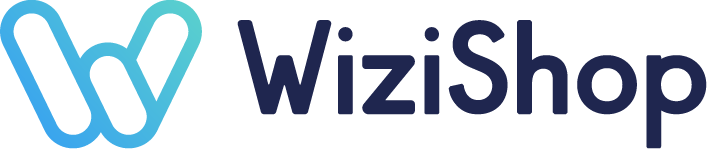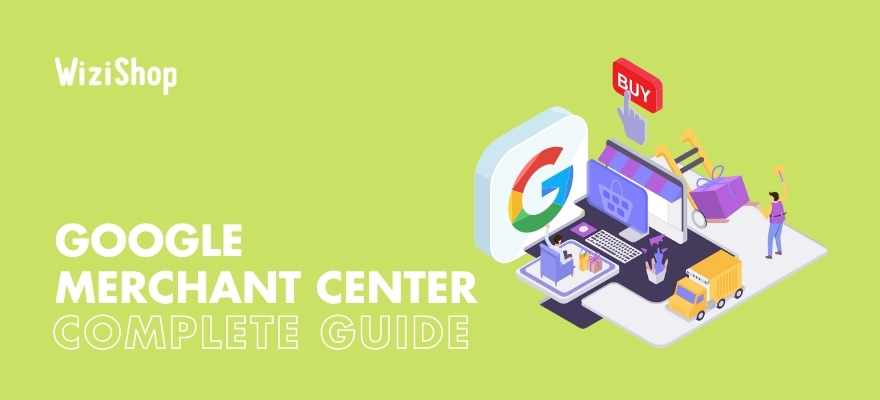As ecommerce continues to grow year after year, an increasing number of online retailers are turning to Google Shopping to advertise their store’s offerings in the hopes of boosting site traffic and sales.
Even if you’ve yet to give Shopping campaigns a try for your ecommerce business, there’s a very good chance that you’ve at least seen Shopping ads during your own experiences of browsing online. You may even have used these listings to purchase products yourself or to do research on a specific item that you were interested in.
The benefits of Google Shopping ads abound for merchants, so it’s no wonder that the service’s popularity has seen a significant boom as of late.
If you’re considering using Shopping campaigns to advertise your own products, it’s important to have a good understanding of Google Merchant Center, as it’s a crucial step in the process of creating Shopping ads!
What is Google Merchant Center?
Launched at the same time as Google Shopping in 2010, Google Merchant Center is a digital platform that, among other things, serves to centralize all the important data related to retailers’ products and their businesses. This can include products sold both in physical stores and on the internet.
Used in conjunction with Google Ads, Merchant Center allows advertisers to create Shopping ads to promote their products on Google. Consumers can find product listings not only in Google’s search results and on the Shopping tab but also on the sites of Google Search Partners and those in the Display Network (e.g., YouTube, Gmail).
To ensure the best experience possible with Google Shopping, you’ll want to optimize the data that you add to Merchant Center, specifically related to the Google Shopping feed that you add there.
What is a Google Shopping feed?
Also referred to as a product data feed, a Google Shopping feed is a file that includes the full list of products that you want to promote. It organizes your product data in a manner that Google can comprehend with ease.
Each product in your feed has a wide range of attributes that you must provide. These attributes will then be used to segment your products in your Shopping campaigns according to your particular needs and goals.
Creating your Google Shopping feed can be a time-intensive task, but don’t worry—you don’t need to create a new feed for every campaign!
Once you’ve built your feed in Merchant Center, you can use it as many times as you’d like, no matter if you’re launching Standard or Smart Shopping campaigns.
Note that although there are actually multiple types of feeds that you can have in Merchant Center, the most important (and the one that we’ll refer to in this guide) is going to be your primary feed.
It’s crucial that you add accurate and current details to your feed, as this is what Google will use to create Shopping ads for your products.
If you already use Google Ads to advertise your products, you know that the system works by having advertisers bid for keywords that are relevant to their products.
The right bidding strategy combined with a high Quality Score can help get your ads to appear more frequently and higher up on the search engine results page (SERP).
However, Shopping ads function quite differently. You won’t need to choose keywords to bid on or write the copy for your ads yourself. Google simply takes the data that you provide in your feed and uses it to create Shopping ads automatically for you!
This is why it’s crucial that you add accurate and current details to your feed. Every attribute that you provide can aid Google in ascertaining if that item is applicable to a consumer’s search.
The full list of required product data specifications is quite extensive, but we’ll examine a few that are likely to have the greatest impact on the success of your Shopping campaigns below!
Image link
Visual appeal is essential to achieving success with Google Shopping. Product images are likely to be the first thing that shoppers notice when browsing ads. If your ad has a low-quality image or doesn’t highlight your product’s leading features, potential customers may steer clear from your listing and click on a competitor’s ad instead!
Remember that your ads can appear to many shoppers who may not yet be familiar with your products or your brand. Even if your products are amazing, they won’t necessarily know that if the image in the ad doesn’t help prove it to them.
Besides ensuring that your images are clear and accurately depict the product in the ad, you’ll want to consider Google’s minimum requirements as well. If you miss the mark on any of these sizing specifications, you run the risk of getting your products disapproved in your feed.
For instance, if you’re selling apparel-related goods, your images should be 100 x 100 pixels minimum. However, images for non-apparel products need to be at least 250 x 250 pixels. In addition, be sure to keep your images 64 megapixels or smaller and image files 16 MB maximum.
Finally, note that Google only allows the following formats for product images: JPEG, WebP, PNG, GIF, BMP, and TIFF.
Title
Your product’s title will show up at the top of the ad and, next to the product image, is the most important part of the ad. It’s critical that you take time to optimize the titles for each of your products that you wish to include in your Shopping ads.
This is because the title is what Google initially examines when it’s reviewing a product ad’s relevance to a particular search query. If you just throw any random combination of words into your product title, your ad probably won’t ever appear to consumers who are actually interested in purchasing the item.
To boost your chances of getting your ads in front of the right people, you’ll want to determine what keywords shoppers are likely to use when searching for your products online.
Yep, even though keywords don’t play the same role in Shopping ads that they do for Google’s text-only ads, they’re still significant!
Relevance is paramount to Google when it comes to how high up on the SERP a Shopping ad ranks. Optimizing your product titles for keywords assists in proving that your products are exactly what a shopper may be looking for.
In addition to including the right keywords, be sure to check out Google’s full list of minimum requirements for product titles to boost your chances of getting your products approved.
Description
Product descriptions are another crucial ingredient in the recipe for a successful Shopping campaign. This is where you can inform potential customers about a product’s features and help them to know what to expect with the goods that you’re selling.
What’s more, similar to your product titles, Google uses the keywords found in your descriptions to ascertain the relevance of your listing to search queries. It’s therefore essential that you perform keyword research for your product descriptions as well.
Beware, though, that just like with search engine optimization (SEO), the way in which you structure your descriptions must make sense to Google.
If you overload a description with keywords in the hopes of ranking more highly on the SERP, it can actually do more harm than good. Google wants to be sure that your listing offers value, and keyword stuffing is a huge red flag for the system.
In addition, the product descriptions that you use for your feed in Merchant Center should be different from those that you have for the product pages on your ecommerce website.
Note that despite the fact that Google permits 5,000 characters for product descriptions, it’s generally best to keep their length 500 to 1,000 characters. Though you may be tempted to make them longer to include as much information as possible, consider your own experiences with online shopping.
A long description can be pretty daunting when you’re in a hurry or if there are a lot of ads for the item that you’re researching. There’s a good chance that rather than taking the time to read a lengthy ad, you’d simply opt to check out a competitor’s!
Furthermore, you’ll want to be sure to put the most important details at the start of a description.
Google suggests including the key points within the first 160 to 500 characters, as it only permits a short portion of the description to show before it’s truncated. Shoppers will then need to click on the ad to check out the full description and see the remaining details.
Price
After the product image and title, price is generally considered the most important attribute for a Shopping ad. Price is often one of the top criteria that consumers consider when making a purchase, whether online or offline.
In fact, as you probably already know from your own shopping experiences, it’s frequently the determining factor that people use to decide between different products or stores.
Google has a lengthy list of minimum requirements for the price attribute to ensure an optimal experience for advertisers and shoppers alike. These include, for instance, that it’s imperative that the price and currency for your product in Merchant Center match those shown on your site.
In addition, if the total amount that a customer must pay is more than the cost of the product itself, be sure that the additional charges are placed in the corresponding attribute.
For instance, any fees that have to do with shipping need to comprise the total amount that you include in the shipping attribute in your feed. However, say that your store’s offerings necessitate the charging of an activation or a service fee. This would then need to be included in the price attribute
Besides following Google’s minimum requirements, consider using its suggested best practices for the greatest results.
You may want to enable automatic item updates, for example, to help keep your prices in your feed up to date with the information on your website.
Furthermore, if you decide to hold a sale on your site, add the new price to the “sale_price” attribute in your feed. This is going to be the price that Google displays throughout the sales period that you designate.
Shoppers may also be able to see the difference between the sales price and the original if you meet Google’s requirements for sales annotations. This way, they’ll be able to see how good of a deal they’re getting during the sale and may be extra tempted to make a purchase!
Google product category
This attribute differs from those previously mentioned in that it’s not something that actually shows up in your ad. It’s a part of your feed that’s for Google’s eyes only!
Nevertheless, it’s very important, as Google categorizes products by employing this attribute. The system then uses it to decide if the particular product in your ad is in line with consumers’ search queries. This in turn can aid customers in locating exactly what they’re looking for.
Note that these product categories must come from Google’s Product Taxonomy. With over 6,000 categories and subcategories featured in this extensive list, it’s essential that your products have the correct category assigned to them to ensure that your ads are shown to pertinent shoppers.
While your products will be assigned a product category automatically by the platform, it’s still important to review this attribute in your feed for each product to make sure that it’s accurate.
If it’s not correct, your products may be disapproved by Google. What’s more, even if they’re approved, your ads may end up appearing to users who aren’t actually interested in what you’re selling, which would be a terrible waste of your time and effort!
Because this category assignment works by Google considering other parts of your feed, including product titles, descriptions, etc., you can see why having accurate data for every attribute is crucial.
In certain cases, Google does allow advertisers to override the automatic assignment for an item’s product category and select one themselves from the product taxonomy. If you’re able to do so, try to get as specific as possible with your categorization. What exactly does this entail?
Well, say that your online store sells musical instruments and accessories, and you’re trying to pick the right category for the new guitar capos that you want to advertise, for example.
Looking at the product taxonomy, you could simply use “Arts & Entertainment > Hobbies & Creative Arts > Musical Instrument & Orchestra Accessories” here.
However, getting even more specific and going with “Arts & Entertainment > Hobbies & Creative Arts > Musical Instrument & Orchestra Accessories > String Instrument Accessories > Guitar Accessories > Capos” would allow Google to better target your ads to the optimal audience!
How do you get started with Google Merchant Center?
Fortunately, Google makes setting up your ecommerce business with Merchant Center really easy. After following just a few simple steps, you’ll be ready to start promoting your amazing products on Google Shopping!
1. Make sure that you have an existing Google account
Before you’ll be able to sign up with Merchant Center, you’ll be required to possess a Google Account, such as Gmail. If you don’t already have one, don’t worry!
You can simply head to accounts.google.com and click “Create account” to take care of this initial step. You’ll then sign in using your Google account when you go to get set up with Merchant Center.
2. Create an account with Google Merchant Center
Once you have a working Google account, you can go to Merchant Center and click the “Get started” button to begin. Google will then ask you a few basic questions about your business to better customize your experience with the service.
Information that you’ll need to provide will include your business address and business name. Although you’ll only be required to supply these details one time, you have the option to modify this information in the future if you’d like.
Note that the name you provide for your business can be your actual business name, but Google also allows you to use your site name or your store name. Keep in mind, though, that users will be able to see this name all across Google, so you want to be sure that it truly is an accurate representation of your business.
In addition, you’ll determine how customers will be able to check out when they make a purchase from your store. You can opt for allowing shoppers to buy directly from your website only, without leaving Google, or at a brick-and-mortar store.
Finally, you can let Google know if you’re using any third-party platforms, which will assist Google in offering better services for your unique needs, and decide what kinds of emails you’d like to receive from Google.
3. Create your product feed
As you know by now, your product feed is a very important part of not just Merchant Center but also your entire Google Shopping experience! For this reason, you shouldn’t rush through the process of creating your feed.
Give yourself plenty of time to make sure that you provide accurate data and follow Google’s requirements to increase your chances of getting your products approved.
The service gives you several options for inputting the data for your feed, so be sure to go with whichever one best suits your needs.
You can choose to upload your product details via a Google Sheet, scheduled fetch, direct upload, or website crawl.
After you submit your feed, note that it may take a few business days for Google to review all of your products and to approve them.
4. Link your Google Merchant Center and Google Ads accounts
Keep in mind that before you can start launching Shopping campaigns, you’ll have to ensure that your accounts for Google Merchant Center and Google Ads are connected.
This is because the actual campaign creation occurs in Google Ads, but the platform needs to be able to use the information that you’ve added to Merchant Center.
Linking the two accounts is a simple, two-step process that starts by initiating the link request in Merchant Center. You’ll then need to head to Google Ads and approve the request when logged into your account there.
How much does it cost to use Google Merchant Center?
A major positive of Merchant Center is that it’s 100% free to use, whether your online store only sells a few different items or has an extensive product catalog.
Yep, that’s right—you won’t have to pay a dime to sign up with the service and build your product feed!
What’s more, Google now lets merchants avail of free listings in addition to paid ads, which means that you can integrate Google Shopping into your marketing strategy regardless of your budget.
Keep in mind that if you do opt to engage in paid ads, you’ll have to pay a certain amount that’s based on your bid strategy.
For example, with the cost-per-click (CPC) method, you’ll be charged money whenever somebody clicks on one of your Shopping ads. In contrast, with the cost-per-engagement (CPE) method, you’ll need to pay whenever somebody actively engages with your ad (e.g., views your ad for at least 10 seconds).
Final thoughts
Regardless of the size of your ecommerce business, achieving success with Google Shopping is definitely feasible...provided that you have a decent comprehension of how Google Shopping works, the importance of Merchant Center, and how to build a high-quality product feed, of course!
Knowing the ins and outs of Merchant Center and how to optimize your feed to its fullest potential may take you some time, but the results are well worth the effort. Use this guide to assist you as you get started with Google Shopping, and you’re sure to soon find exciting new growth in your online store’s sales!