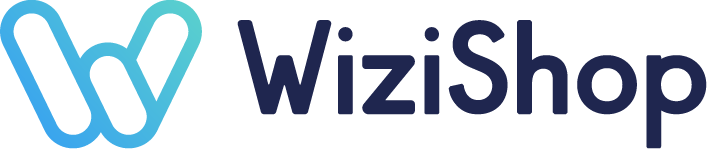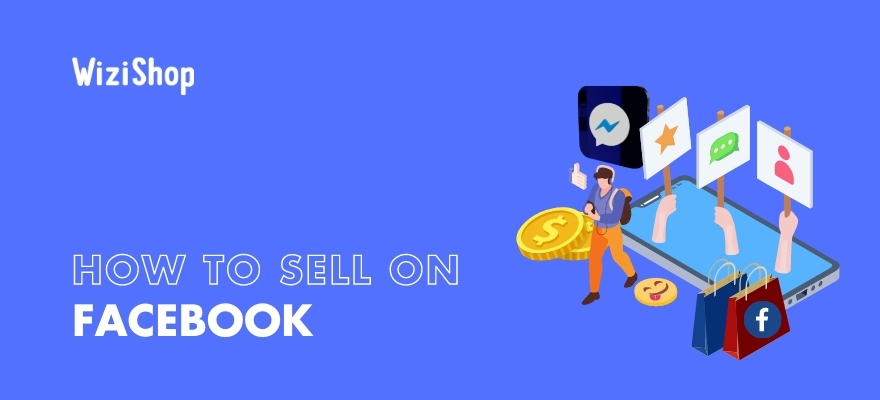How can you use social networks effectively to boost the visibility of your website and your products on the web?
Facebook is the best social network in the world for this, an indispensable tool for all sales professionals and for creating advertisements.
Thanks to the data collected by Meta, Facebook’s new company name, it’s possible to reach different targets than those already attracted to your website.
In addition, the different product presentations allow you to multiply the chances of conversion, in combination with supports like Marketplace, Messenger, and even Instagram and WhatsApp.
So how do you sell on Facebook? Here are some tips and all the advantages to boost your ecommerce shop’s performance on the #1 platform.
Why sell on Facebook?
Facebook: the #1 social network
In 2022, no less than 3 billion people will be registered on Facebook. Created by Mark Zuckerberg in 2004, it’s the top social media network in the world in terms of active members.
Meta keeps innovating and aims to maintain the top ranking, especially by making Facebook indispensable. As proof: in January 2021, the Facebook application was the 4th most downloaded app in the world.
All around the world, creating a store, selling on Marketplace, creating ads and publishing one’s catalog are widespread practices among professional sellers: it’s your turn to implement your web strategy on Facebook for ecommerce!
Selling on Facebook: is it legal for ecommerce?
Selling on Facebook is totally legal: the question is frequently asked, but, rest assured, you can sell on Facebook according to its terms of use.
Better yet, Facebook encourages sales on its pages because it’s advertising revenue that social media can capture, opening the door to ecommerce.
Facebook has even created many structures on its interface to allow all internet users, individuals or online stores, to sell their products and services. For professionals, it’s a good way to increase their online sales.
Millions of internet users and companies are already using Facebook to sell online. What are the advantages of such a channel?
The advantages of selling on Facebook
Selling on Facebook is above all about reaching your customers directly but also about finding new targets thanks to the American giant’s artificial intelligence.
With more than 2.8 billion users, you’ll undoubtedly reach the people you’re targeting online to make your online sales site known to as many people as possible, especially through Facebook Ads, which we’ll see later.
Selling on Facebook also means multiplying your chances of transactions and allowing buyers to purchase directly on Facebook, whether you’re looking to sell handmade items, vintage clothing, or a myriad of other kinds of products. This can be done in a few clicks and without having to leave their favorite platform, especially when you connect your online store with your Facebook store on your page.
In addition, selling on Facebook means making your shop accessible to everyone and giving visibility to your online store by investing in Marketplace. Just like the tens of thousands of items consulted every day, between used and new products, your products will be highlighted in the super-optimized Facebook catalog. What’s more, setting up a business page on Facebook is simple and free!
Above all, though, Facebook is a huge database that keeps and analyzes millions of data on its members. So, when you want to launch your campaigns and reach very precise targets, Facebook can help you segment your customers according to dozens of ultra-relevant criteria.
How do you create an online store and put a product for sale on Facebook?
Create a page for your store
The basics of Facebook when you’re a business are, of course, to have a Facebook account yourself in order to create a page dedicated to your business. Without a personal account, there’s no business page!
Once your personal account is configured, you’re ready to create your business page for your online shop. Go to facebook.com/pages/create or, in the application, go to the Menu tab, then “Pages,” and then the “+Create” button.
Then click on the Category, fill in the required basic data and add a profile photo and cover photo before validating: there you have your page!
A Facebook page is the first essential step to take the marketing of your products and services on the app to the next level.
This page will allow you to publish content such as photos, videos, blog posts, links to your store, and promotional offers, or even to share your product presentations live, but above all to interact with your customers in order to ensure optimal customer service.
Add your products
You can post your products and their prices on the news feed of your business page, but to go even further, you can create your native Facebook store in a few clicks to benefit from an optimized and professional ad catalog, a customizable payment tunnel, etc.
In short, it’s an indispensable tool for your social shopping strategy!
How do you optimize your Facebook store?
Your Facebook store will use the essential codes of ecommerce, optimized for Facebook and especially for mobile navigation. Here are all the actions you can perform on this space dedicated to ecommerce:
- Add your products to a specific catalog: you can choose your products and add as many products as you want without limitation. You can create detailed product pages for each item that you sell from your shop’s catalog.
- Organize your inventory and customize your Facebook store: you can create collections of up to 1,000 items based on your categories.
- Highlight trendy products thanks to a dedicated tab at the top of your store.
- Communicate directly with your prospects and customers with the help of the professional tools available on your page.
- Consult your precise statistics to follow the evolution of your page and your shop’s customers in real time.
- Allow your customers to pay on your site by taking advantage of all your available payment methods or allow them to pay directly by Messenger, Facebook’s messaging system.
Facebook Marketplace: How does it work?
Facebook Marketplace is a space dedicated to the sale and purchase of products and services for all internet users. Whether it’s a second-hand item or a new product, an apartment rental or a car sale, hundreds of products and services are available online, both from individuals and professionals.
Companies can also benefit from this sales space: by creating your Facebook store as seen above, you’ll be able to offer your products on Marketplace.
Marketplace will showcase your products to users interested in your catalog: if you’ve filled in the data related to your products, users will be able to find an item listing from your online shop when they search by keywords.
If you’re an eligible seller, you’ll even be able to offer your Facebook customers the ability to pay directly on the app. Thus, Marketplace provides you with an additional visibility lever to present your store for free.
To take your business to the next level and conquer new markets, you can combine the features of Marketplace with Facebook Ads, ultra efficient and personalized thanks to Meta group’s immense database.
Selling with Facebook Ads
According to Facebook figures, 1.6 billion people are in contact with a small business on social media. By pushing your products and services with ad content, you can maximize your chances of standing out from the crowd, which can even help you to make your first online sale.
In order to set up your next Facebook Ads campaign, there are a few simple steps to complete before your orders skyrocket:
- Choose your campaign objective: traffic, sales, clicks, views, subscriptions...Facebook will make sure to highlight your products based on your goal.
- Select your audience: you can create an audience by age, interests, location, etc. to tell Facebook which specific audiences to target. The platform’s artificial intelligence will then do the work for you!
- Choose locations: where do you want to run your ad? You can choose specific locations or let Facebook’s artificial intelligence choose the right medium at the right time.
- Set your budget: daily or global, determine your broadcasting strategy to let the magic work according to your means.
- Choose a format: photo, video, stories, Messenger, Carousel, Slideshow, Collection, Video games...Find the presentation that will enhance your products and services for maximum impact.
- Validate your campaign: Facebook’s ad auctions will then manage your ad to deliver your messages to the right people.
- Track your statistics: you can see the results of your campaign to evaluate your advertising activity and analyze the needs of your audience.
With this model, you can also promote your activity on Marketplace in order to reach the greatest number of potential buyers as possible on this tab dedicated to sales.
Selling on Facebook: how do you add your WiziShop items?
Create your Facebook Pixel
By choosing WiziShop’s high-performance solution, you’ll be able to add your online store’s products to your Facebook in just a few clicks.
To link your WiziShop catalog to your Facebook catalog, go to your Business Manager settings and copy your Pixel ID at the top of the page.
Then, go to your WiziShop administration area, Configuration > External tags and services > Facebook and paste your Pixel ID in the “Activation” section.
Exporting your WiziShop catalog
You’ll have to start by classifying your products before exporting your catalog. You’ll need to link your listings to the categories that most closely match the items that you sell.
- On your product page, consult the data, then go to "Classification for shopping guides and marketplaces," and add all the information requested in “Additional information” for shopping guides.
- Add your google_product_category in each product listing, SEO tab, “Additional information” section for buying guides. This is an important step to move forward with adding your products efficiently.
- Activate the Google Shopping export and link your categories to Google (Marketing > Other product exports > Google Shopping)
- Create your export feed for Facebook: Marketing > Other product exports in Facebook/Instagram > “Export” to get the URL of your catalog to send to Facebook
- Select specific products or click on “all products” if you want to export all the products in your WiziShop catalog (Facebook doesn’t support product variations and automatically redirects the user to the product page).
- To create your catalog in your Facebook Business Manager: Sales Manager > Create catalog and then select “E-commerce” for the business category and click “Next”
- Keep a separate tab open in your WiziShop administration area: Configuration > Tags & External Services > Facebook Pixel.
- Return to Facebook Business Manager and choose “Upload Product Info” when selecting how you want to add products to your catalog. After adding a name for the catalog and the owner of the catalog, click “Create.”
- To add items to your catalog, simply click “View Catalog” and “Add products.” Here again, you’ll be provided with several options as to how you want to add items to your catalog. Choose “Use Data Feeds” and click “Next.”
- Select “Set Automatic File Upload Schedule” as the upload method. Be sure to give the data source a name and confirm that the set currency is the one you wish to use.
- For the “Add Data Feed URL” section, return to your tab that you have open on your WiziShop administration area. In the “Export your catalog” section here, click the red “Export” button. Copy the URL that appears (it should be an XML file), go back to the tab with Facebook Business Manager, and paste the URL into the “Data Feed URL” box.
- Finally, set your preferred automatic file upload schedule, and then click “Start Upload.”
Once all these steps are completed for the creation of your catalog between your website and your Facebook profile, you can take advantage of the features of the tool that is Facebook for your business. Images, content, prices, ads, description...Everything is optimized to help you to sell directly on the best social network for an ecommerce shop.
After your catalog is set up, you can easily create ads to showcase it and start converting a maximum of leads from your Facebook content. Recommendations, retargeting, collection...All the tools are at your disposal to boost your ecommerce results!